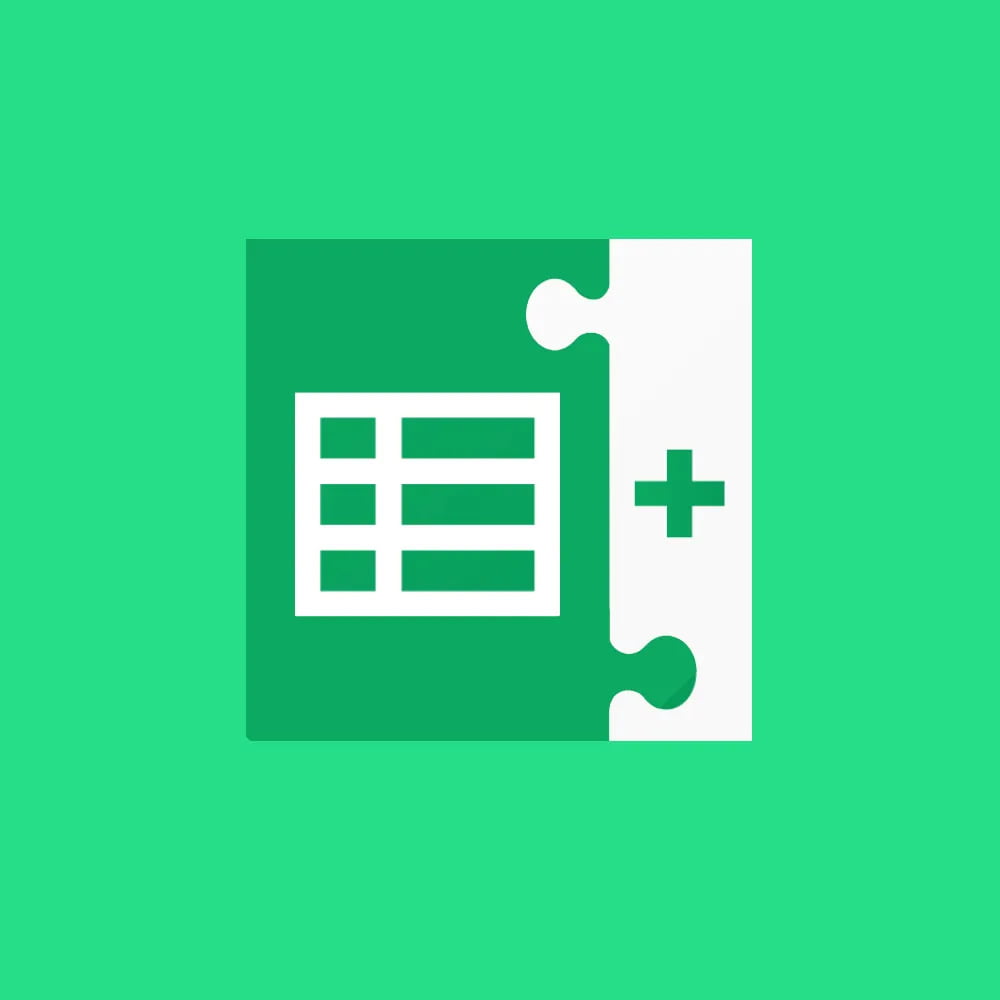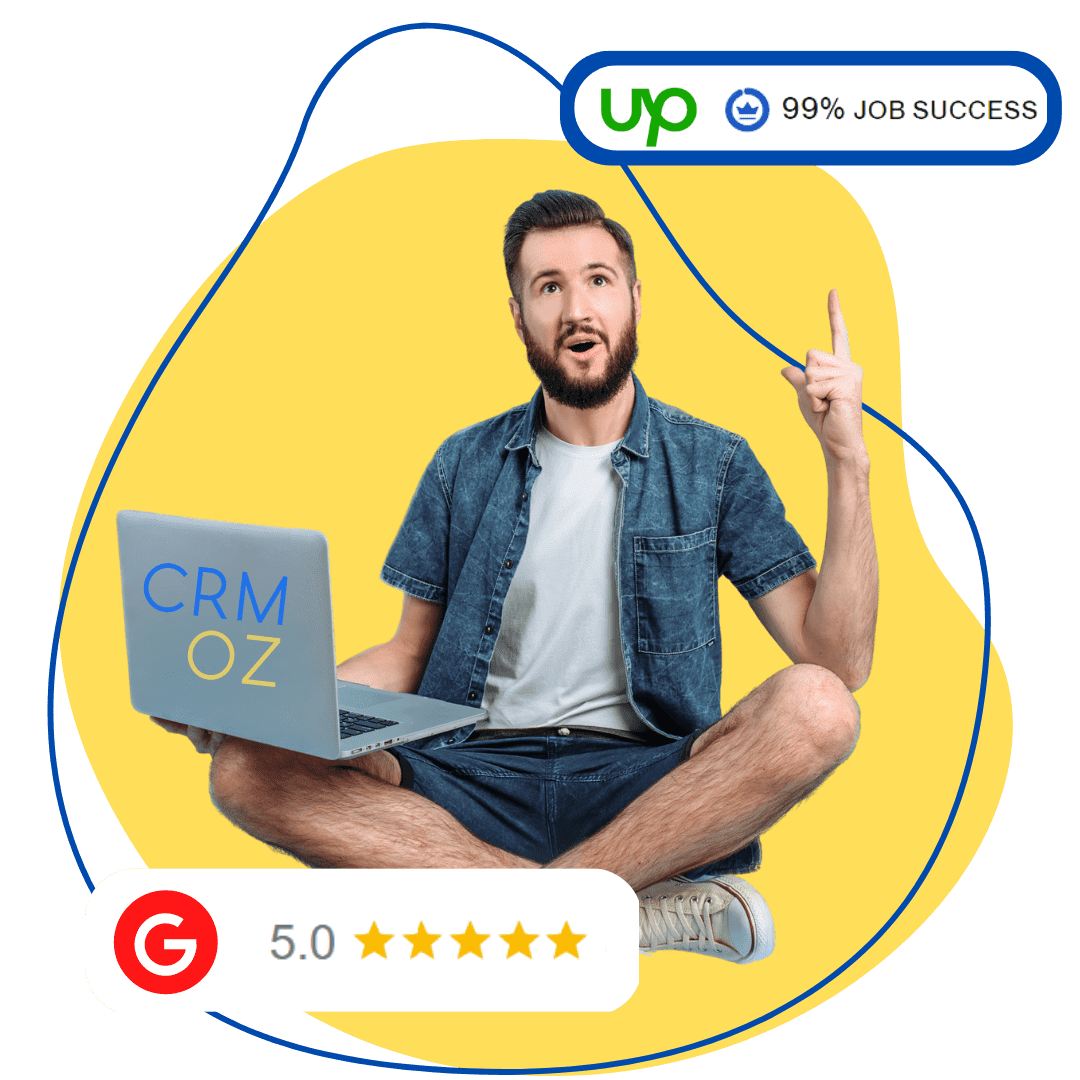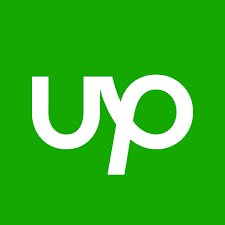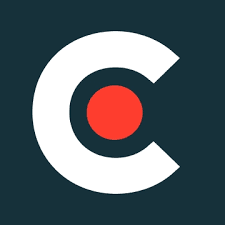Google Sheets Sync for ZOHO extension
Need to integrate Zoho CRM with Google Sheets? Send your leads, contacts or any other information to Zoho CRM with a few clicks! The extension works with user-selected modules of Zoho CRM.
Setting up an extension
Functions
- Specify token- https://accounts.zoho.com/apiauthtoken/create?SCOPE=ZohoCRM%2Fcrmapi&DISPLAY_NAME=googlesheets.
- Create a service account Google and upload it to the extension settings:
Google Sheets Sync for ZOHO FAQ
How can I obtain ZOHO API Token?
Open https://accounts.zoho.com and make sure you are logged in. Follow the instructions: https://www.zoho.com/accounts/protocol/oauth.html
Zoho Integration with Google Sheets
Zoho and Google Sheets are applications that:
- are used for creating and editing spreadsheets;
- have extensive functionality;
- are ideal for working with a significant amount of real-time information.
Need CRM integration with Google Sheets?
In the modern business environment, there is often a need to transfer data from one system to another. We recommend using the Zoho extensions available on our website, which work reliably with selected CRM modules.
Integrating popular platforms like Google Sheets and CRM allows you to set up automatic data exchange between them without the need for a software developer. Connecting the CRM platform as a recipient enables you to create and update company contacts and deals. You can entrust the initial processing of requests to an employee who does not have access to the CRM system. They just need to fill in the necessary information in the Google Sheets file, based on which deals will be automatically created in the connected CRM system.