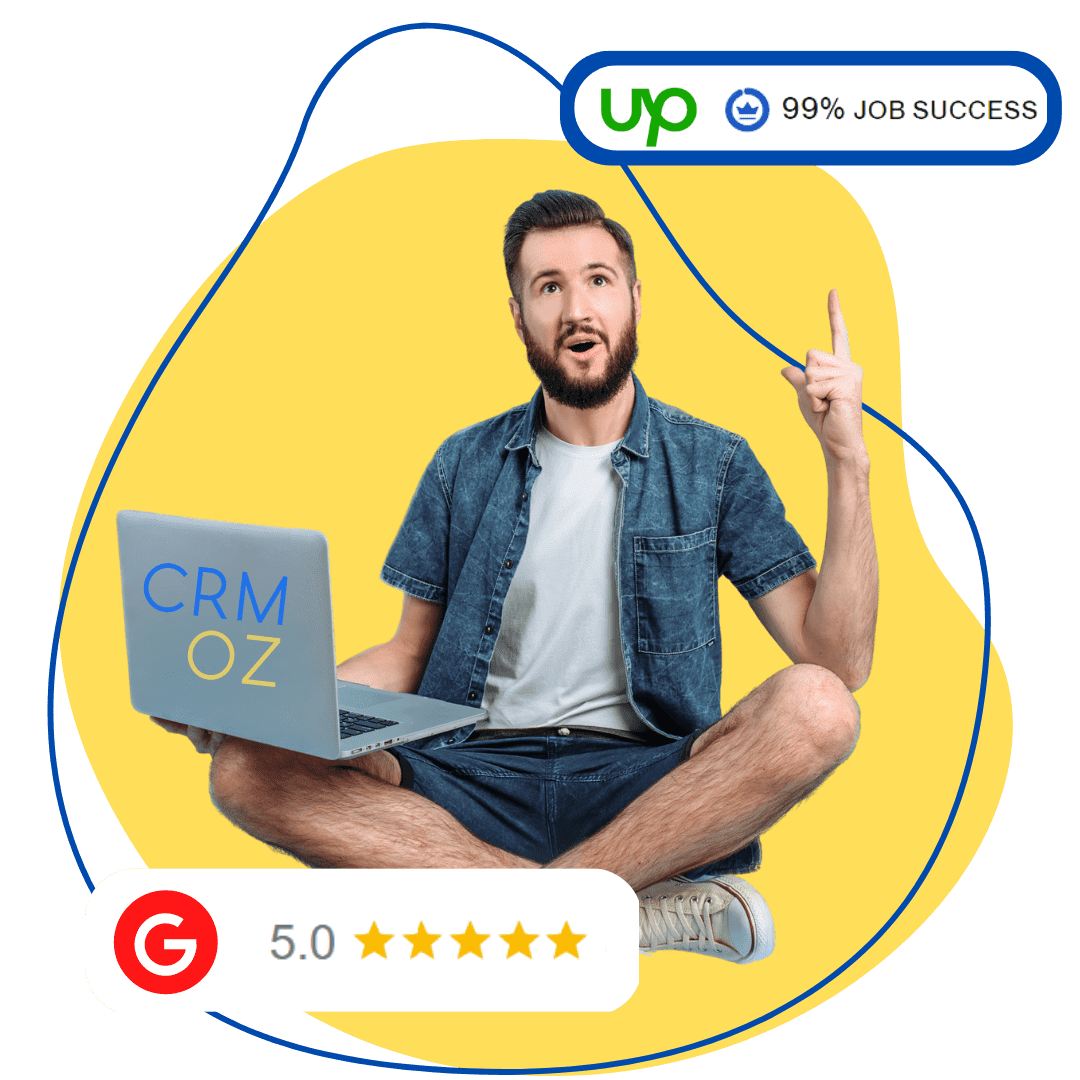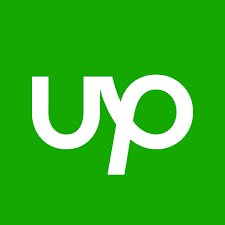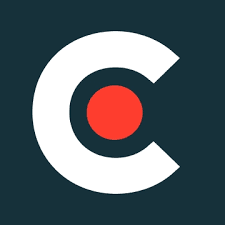TurboSMS Sender for Zoho CRM
Extension TurboSMS Sender integrates service TurboSMS and Zoho modules CRM. This extension works with standard Zoho modules CRM: Contacts and Leads. Extension TurboSMS Sender sends SMS-messages to Lead or Contact's cell phone Module Actions can be used to send SMS to Lead or Contact. The Campaigns module can be used to send multiple SMS-messages.
4 easy steps to set up the TurboSMS Sender extension for Zoho CRM:
Steps for sending a message to multiple Leeds/Contacts:
Turbo SMS for ZOHO FAQ
How can I obtain ZOHO API Token?
Open https://accounts.zoho.com and make sure you are logged in. Follow the instructions: https://www.zoho.com/accounts/protocol/oauth.html
Message status and description
- Waiting for processing - the message has not yet been processed.
- Sent to service - Message sent to service TurboSMS (temporarily).
- Waiting to send - the message is queued up to be sent (temporarily).
- Sent (result received) - Message sent, but result not yet known (temporary).
- Service error - Request was not sent to TurboSMS (e.g. wrong data to log in to SMS-gateway, request error API , etc.) (end).
- Successfully sent - message delivered to customer (final).
- Failed to send - The message was sent, but an error occurred (e.g.: rejected by the operator, the message was canceled by the user or administrator, etc.) (end).
- Message status verification error. An error occurred while checking the message status (e.g. wrong data to log in to SMS-gateway, API request error, etc.) (end).
- Insufficient funds - There are not enough credits on your balance to send messages (check balance in main menu) (end).